Starting a Redis Server
We will add redis image in our docker-compose.yml and run Compose.
Why Redis? 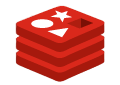
What we have learned so far is not enough to build anything other than the most basic websites or apps. We are missing a key piece of the puzzle: how to connect our Rails app to external services like a database. Here, we will learn how to do just that, starting with
Why Redis before a database?
Because, while the process of adding services to our app is similar, it turns out that Redis is easier to integrate into our app than a database. In fact, this will teach you the basic skills needed to add any service to your app, be it a database, background workers, Elasticsearch, or even a separate JavaScript front end. Soon our Docker-fueled apps will be every bit as powerful as we are used to, and then some.
Starting a Redis server
We want our Rails app to talk to Redis. First, we are going to need a Redis server that our application can talk to. As you might ...